Third-Party Cookie Management
Major browsers like Safari, Firefox, and Chrome (including Chromium-based browsers like Edge) have added or are planning to add restrictions to third-party cookie usage. This change entails replacing third-party cookie usage patterns by web browsers with a new partitioned cookie type or blocking them entirely.
Browser Cookie Policies
Google Chrome has announced plans to move towards a more privacy-focused web environment with initiatives like the Privacy Sandbox, which aims to provide personalization while protecting user privacy. Google is planning to introduce a new experience in Chrome that lets people make an informed choice that applies across their web browsing, including (but not limited to) third-party cookie usage.
Mozilla Firefox and Apple's Safari have already implemented strict third-party cookie blocking by default:
- Safari uses Intelligent Tracking Prevention (ITP) to block cookies used by advertisers to track users across sites
- Firefox uses Enhanced Tracking Protection (ETP) for similar functionality
- Other Chromium-based browsers, like Microsoft Edge, are expected to follow Chrome's implementation
Impact on Glean Functionality
Since Glean is embedded on customers' websites, it is classified as a third-party and this change can have an impact on critical workflows. Glean's embedded widgets and other functionalities rely on third-party cookies for authenticating users and these would be affected if third-party cookies are blocked.
Granting Cookie Access
Glean has an inbuilt flow that requests users for third-party cookie access if needed. After login, you will see the following screen:
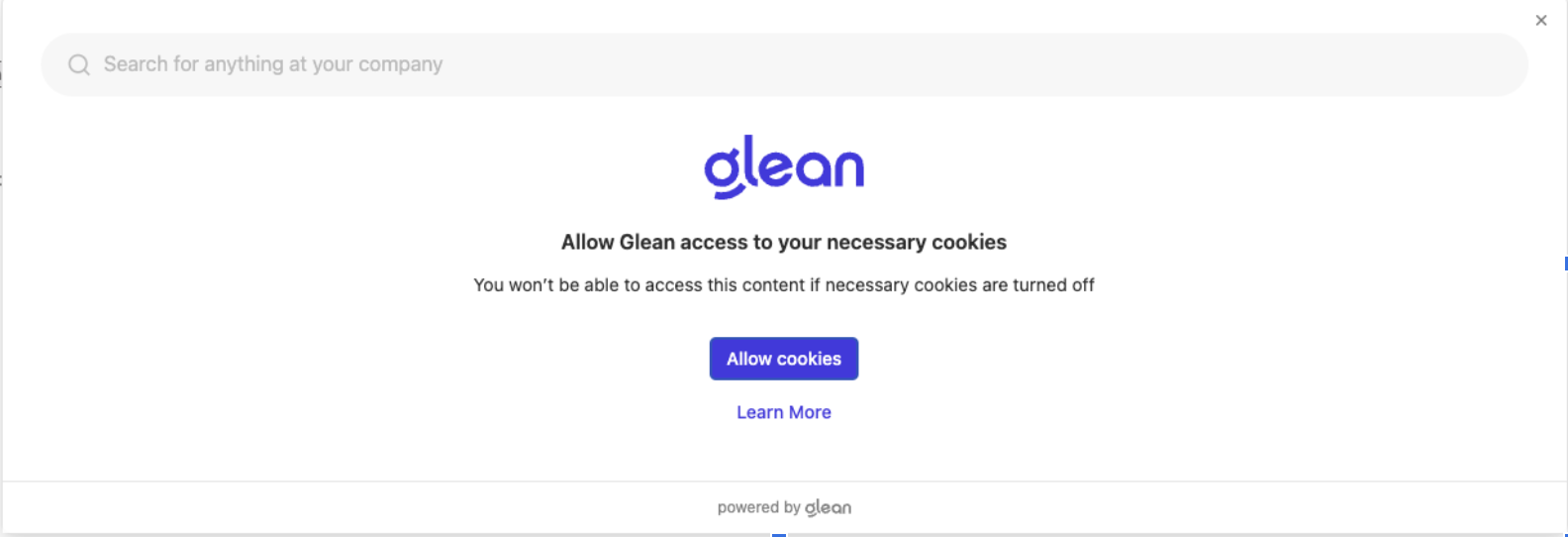
To grant access:
- Click on "Allow Cookies"
- You will see a browser prompt:
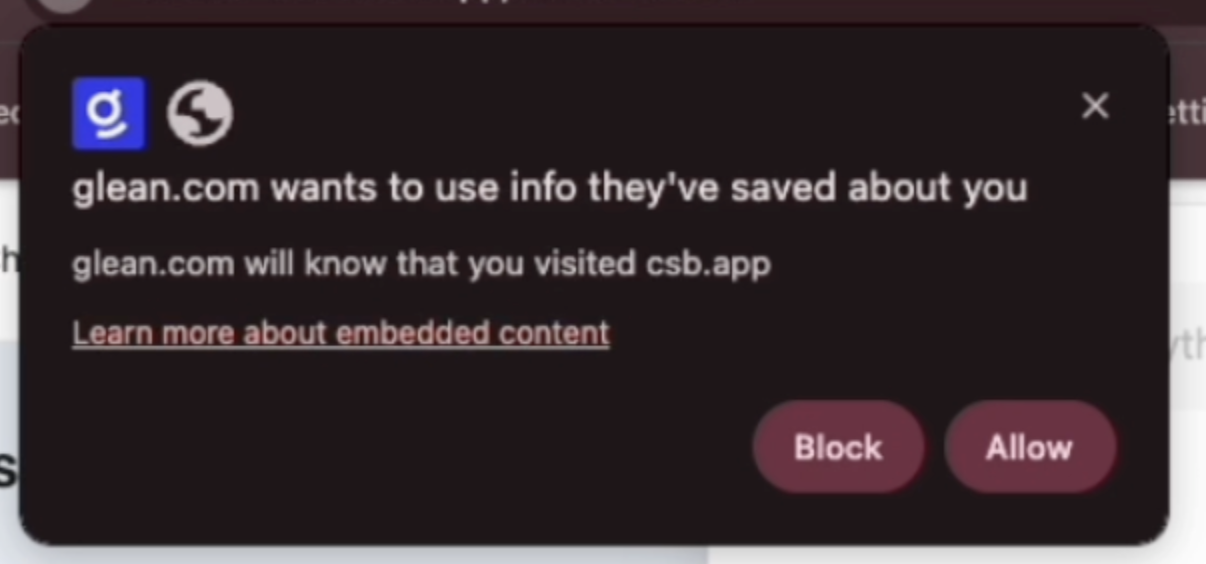
Browser prompt for third-party cookie access
- Click on "Allow" to grant Glean access to third-party cookies
- Glean will complete the login process successfully
Frequently Asked Questions
How do I grant access if I accidentally clicked 'Block'?
If you clicked "Block" when the browser asked for third-party cookie access, any subsequent click on "Allow cookies" will automatically be rejected. To manually grant access:
- Click on the cookie access icon
 in the top-right corner of the URL address bar
in the top-right corner of the URL address bar - In the prompt, switch the glean.com toggle to "On":

- Click on "Allow Cookies" in the Glean UI
- The login should complete successfully
Why don't I see a prompt after clicking 'Allow Cookies'?
This can occur in two scenarios:
- Access was previously denied or the prompt was dismissed multiple times (see solution above)
- The embedding
iframeconfiguration needs to meet specific requirements:- If the
iframeis not sandboxed, there are no issues - If sandboxed, it must include these sandbox attributes:
allow-storage-access-by-user-activationallow-scriptsallow-same-origin
- If the
Do I need to grant access for each domain separately?
Yes, cookie access is domain-specific. The duration of access varies by browser:
- Google Chrome/Chromium: Access persists for the current user profile
- Firefox: Access persists for the current user profile
- Safari: Access is limited to the current browser tab only